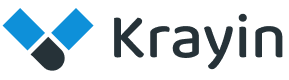# Contacts
Contacts typically refer to individuals or entities with whom a business has a relationship or intends to establish one. These contacts could be existing customers, potential leads, partners, suppliers, or others relevant to the business's operations.
# Person
This individual could be a customer, a lead, a prospect, or any other person with whom the business has or aims to establish a relationship.
# Create person in Krayin
Step-1 Go to admin panel of krayin and click on Contacts >> Persons >> Create Person as shown in the below image.
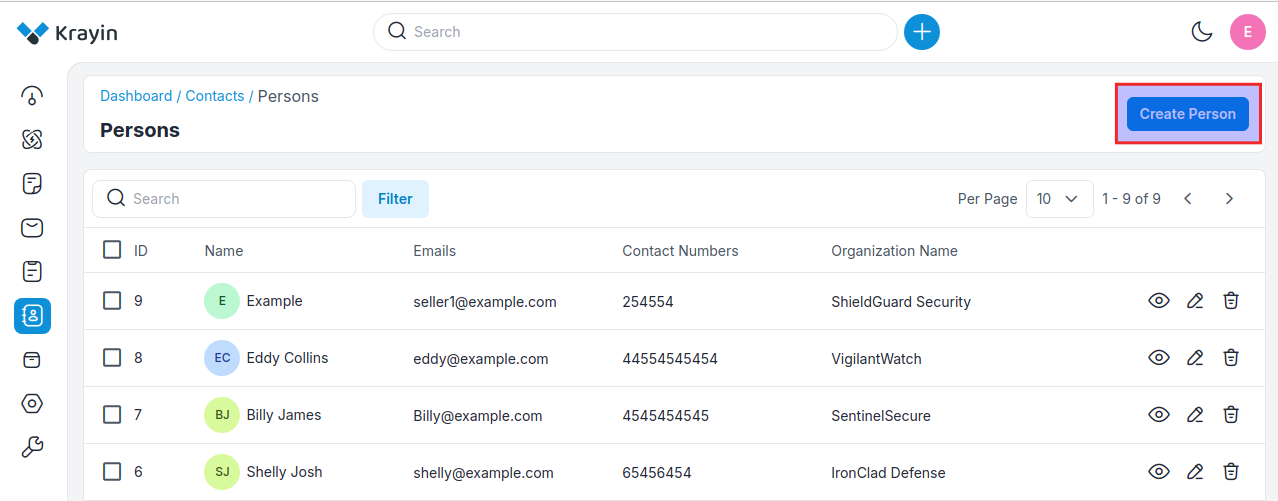
Step-2 Add the below details.
1) Name- Enter the name of the person.
2) Emails- Enter the email ID of the person from the dropdown you can select whether it is your work email or home email.
3) Contact Number- Enter the contact details you can select whether it is your work contact number or home contact number.
4) Job Title- Enter the Job Title of the person
5) Sales Owner- Enter the sales owner.
6) Organization- Enter the name of the organization.
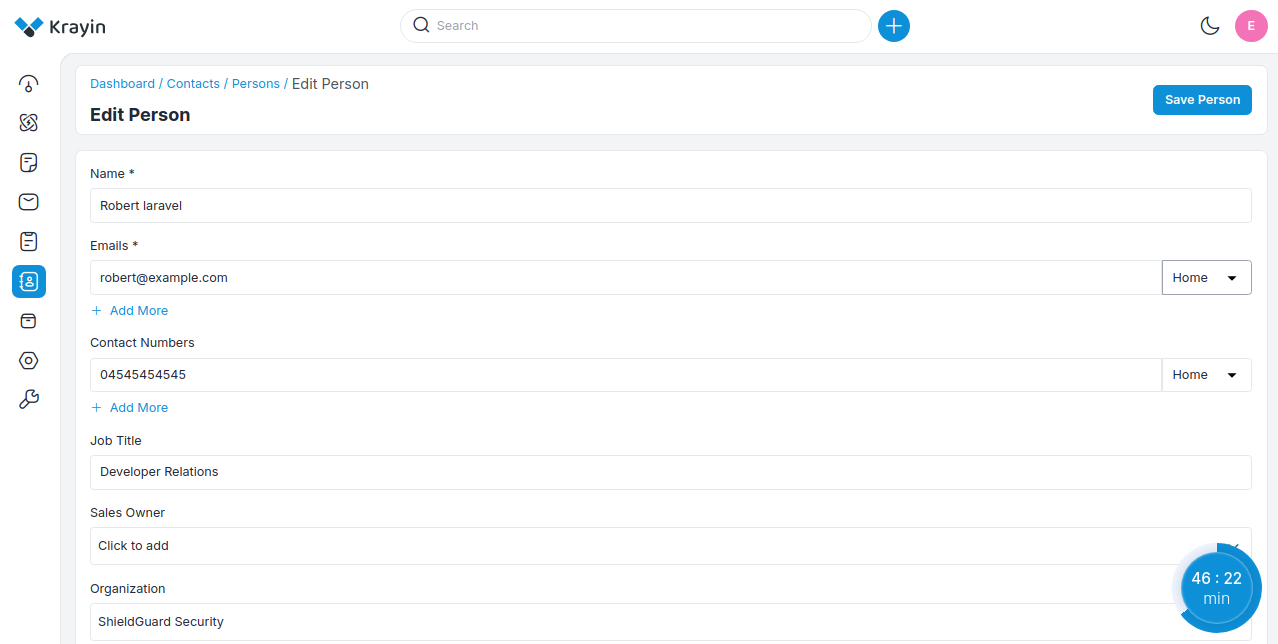
Now click on Save as Person button.
Step-3 Now a new record is created click on Persons to check the record in the contact person data grid.
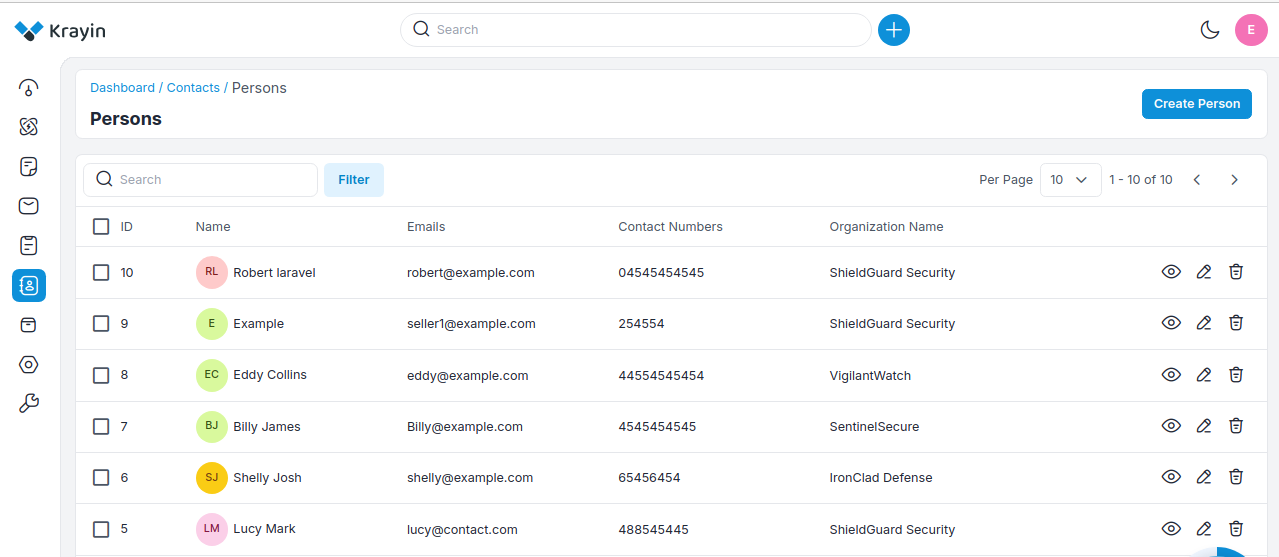
# Edit or Delete the Person
By using the Actions tab you can edit or delete the person as shown in the image.
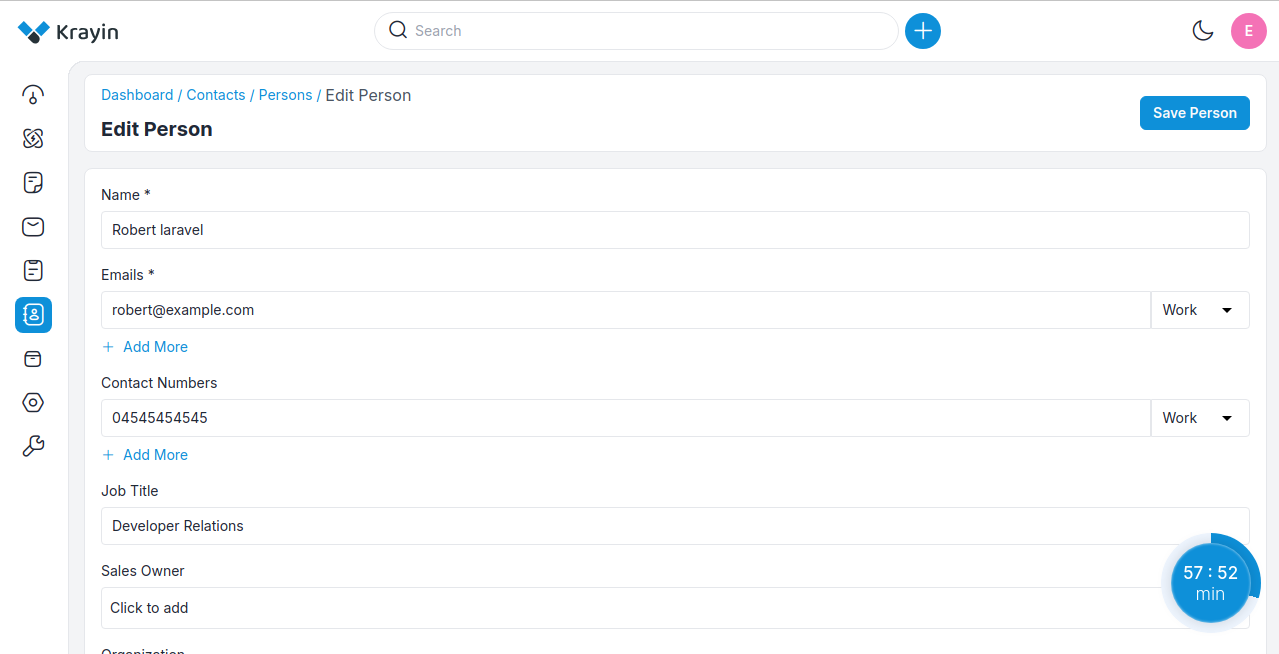
# Filters for Person
Here you can use the Filter tab to find out the desired person.
By default, there are ID, Name, Emails, Contact Numbers, Organization Name filters available as shown in the image below.
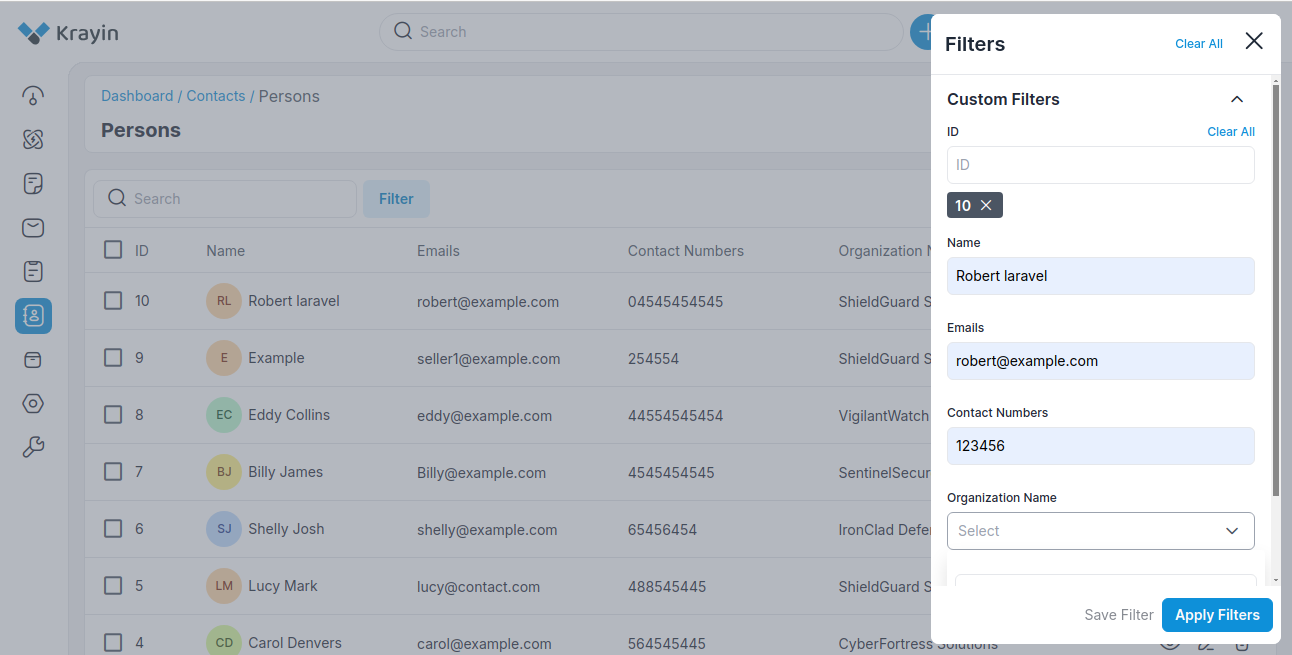
# Orgnization
Organization typically refers to a company, business, or entity with which the CRM user interacts or intends to establish a relationship. Organizations can be customers, clients, partners, suppliers, or any other entity relevant to the business's operations.
It could be a commercial enterprise, a non-profit organization, a government agency, or any other entity that deals with customer relationships.
# Create organizations in Krayin
Step-1 Go to admin panel of krayin and click on Contacts >> Organizations >> Create Organization as shown in the below image.
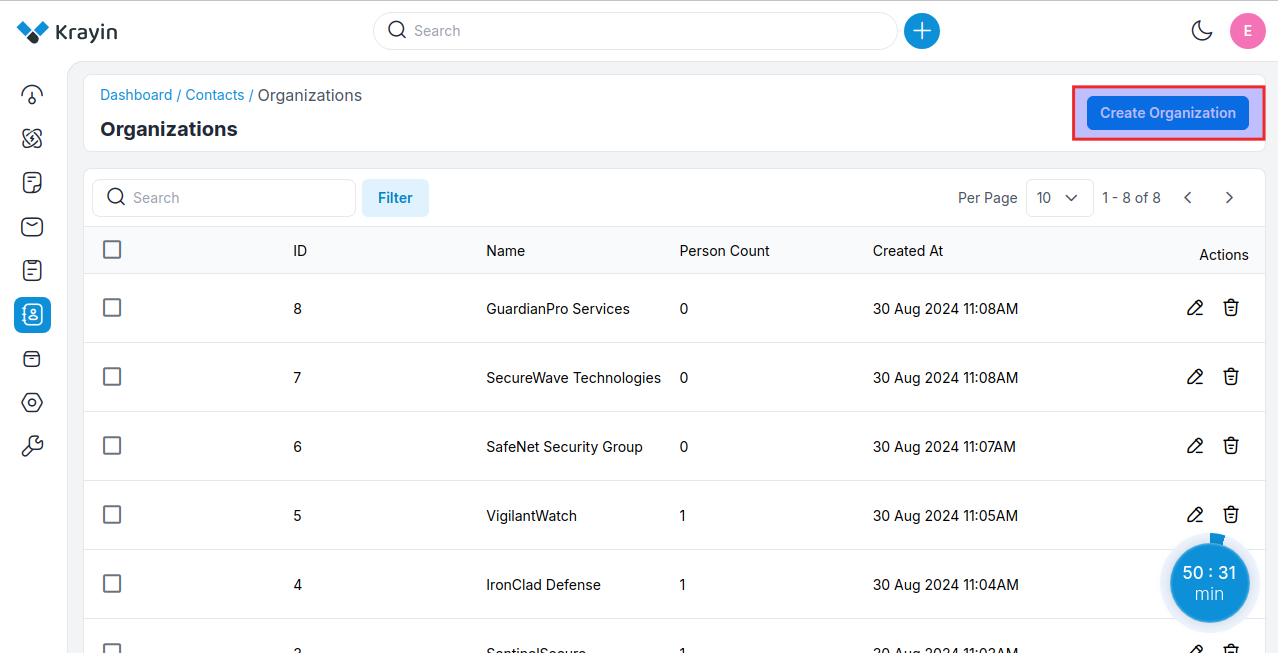
Step-2 Add the below details briefly.
1) Name- Enter the name of the organizations.
2) Address- Enter the address of the organization County State City Pincode
3) Sales Owner- Enter the sales owner.
Now click on Save Organization button.
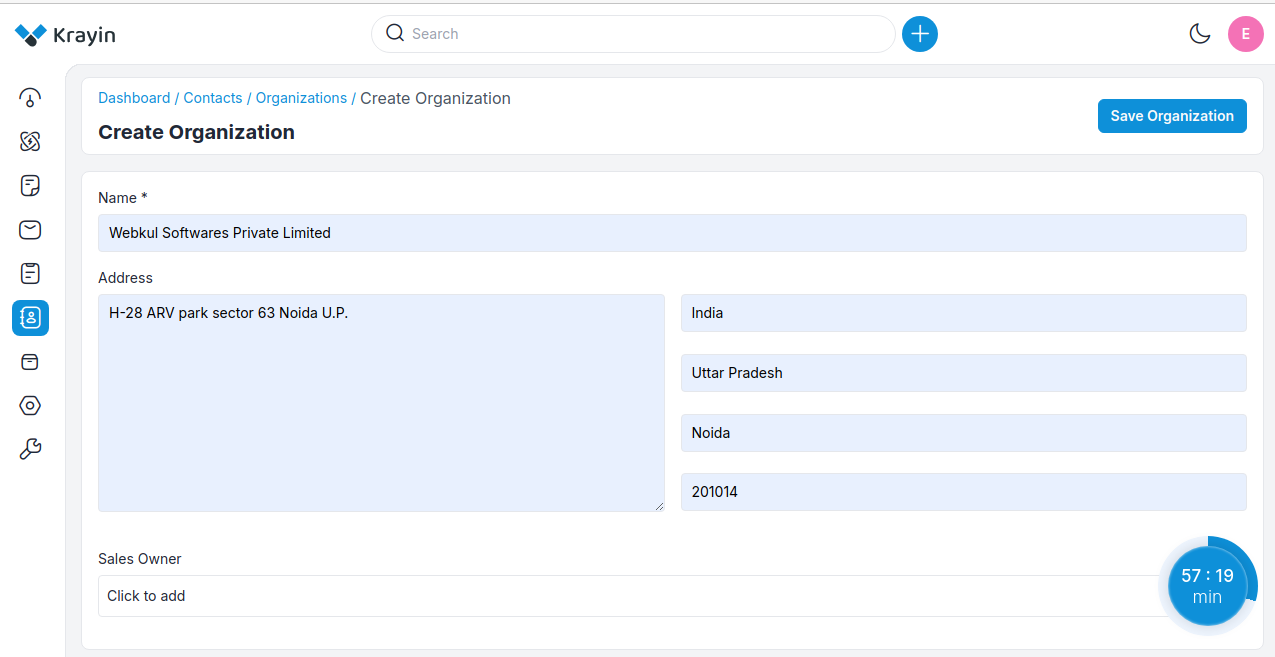
Step-3 Now a new record is created in the contact organization data grid.
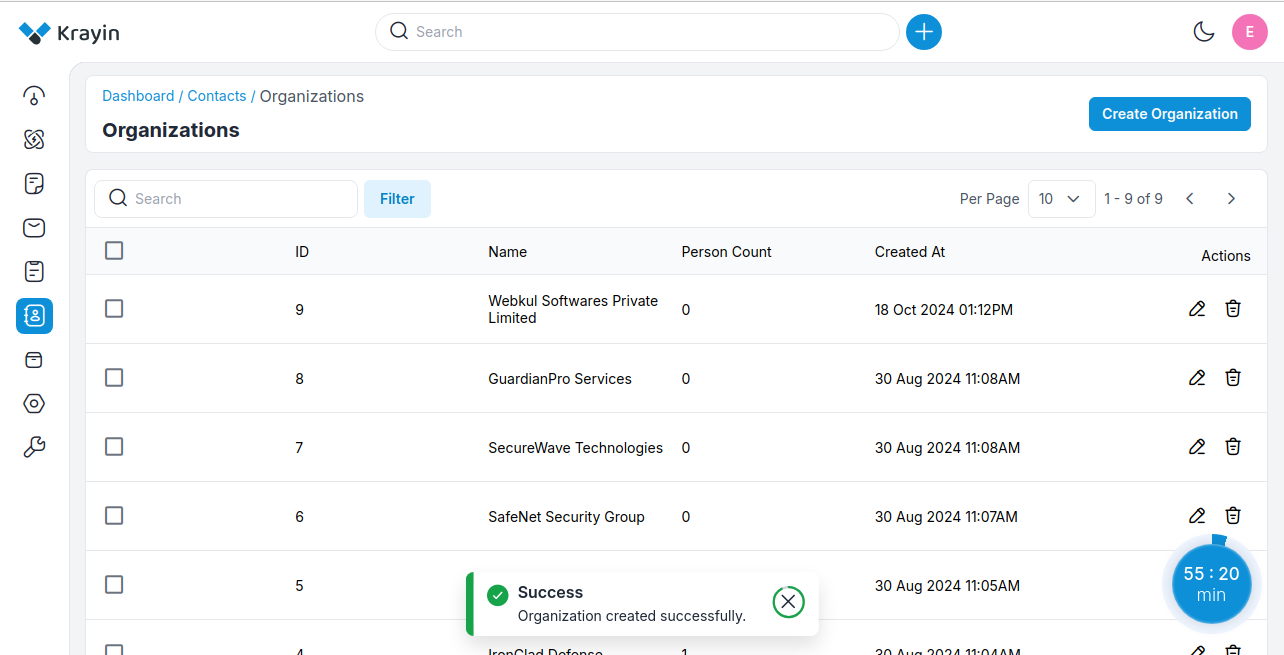
# Filters for Organization
Here you can use the Filter tab to find out the desired organization.
By default, there are ID, Name, Created At, filters available as shown in the image below.
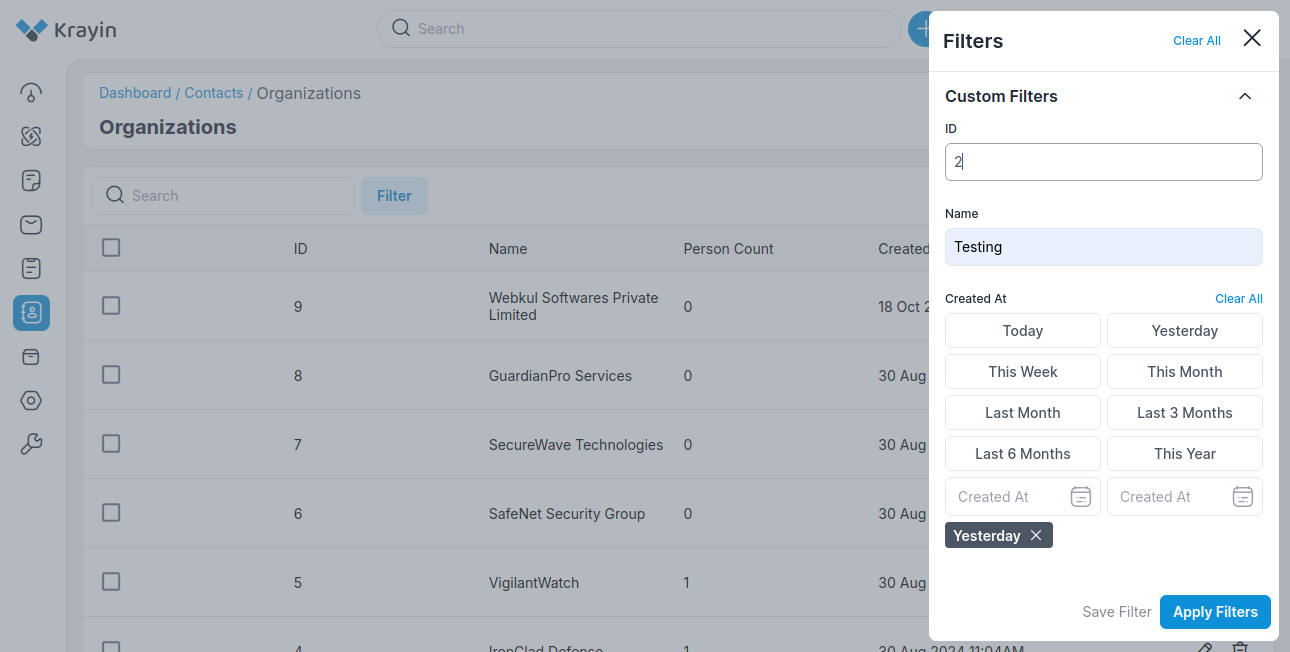
NOTE- These above Persons and Organization you can assign it while creating a lead.
By following the above steps you can easily create Persons & Organizations in Krayin CRM.
← Activities Products →