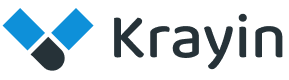# Products
Products encompass tools and functionalities designed to manage customer relationships effectively, including contact management, sales automation, marketing automation, customer service and support, analytics and reporting, integration capabilities, mobile CRM, customization and scalability, and AI and machine learning features.
# Create Products in Krayin
Step-1 Go to admin panel of krayin and click on Products >> Create Product as shown in the below image.
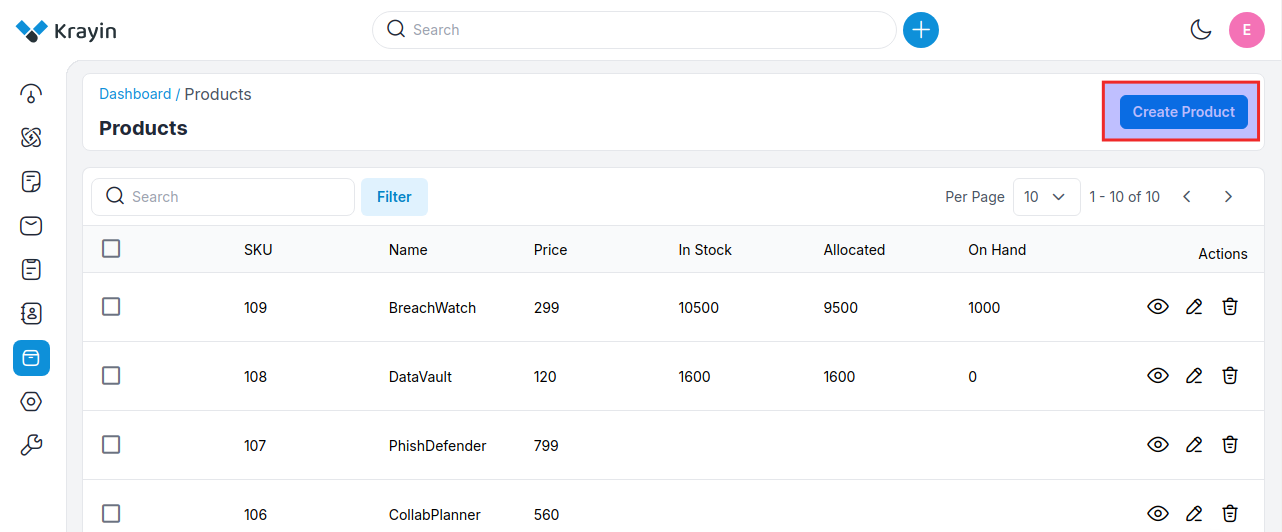
Step-2 Add the below details briefly.
1) Name- Enter the name of the product.
2) Description- Add the description of the product.
3) SKU- Enter the SKU of the product.
4) Price- Enter the price of the product.
Now click on Save as Product button to save the product.
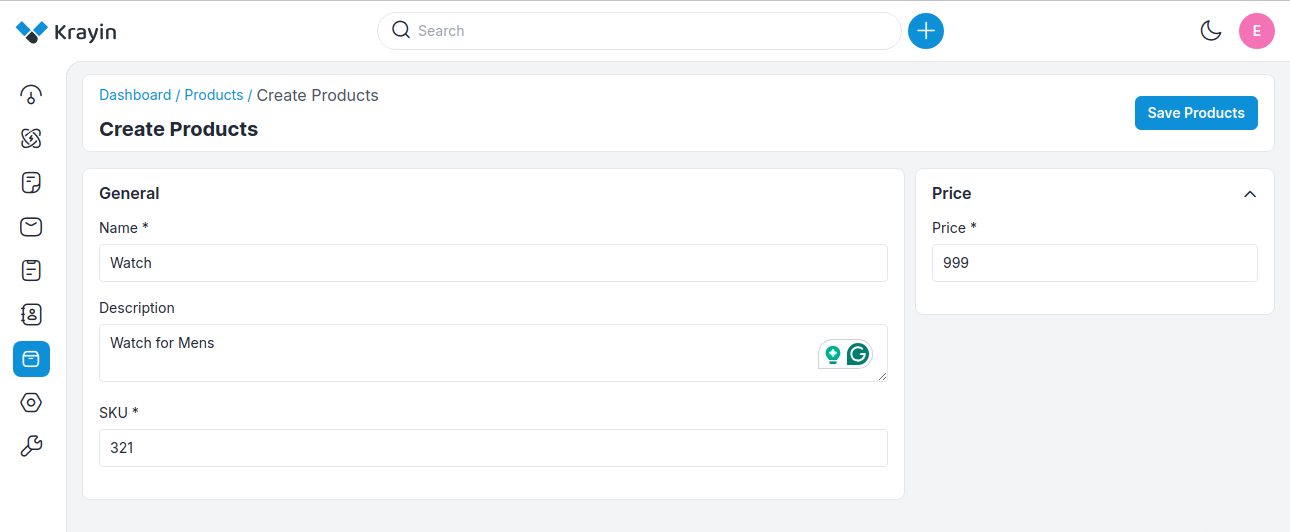
Step-3 Now a new record is created in the product data grid as shown in the below image.
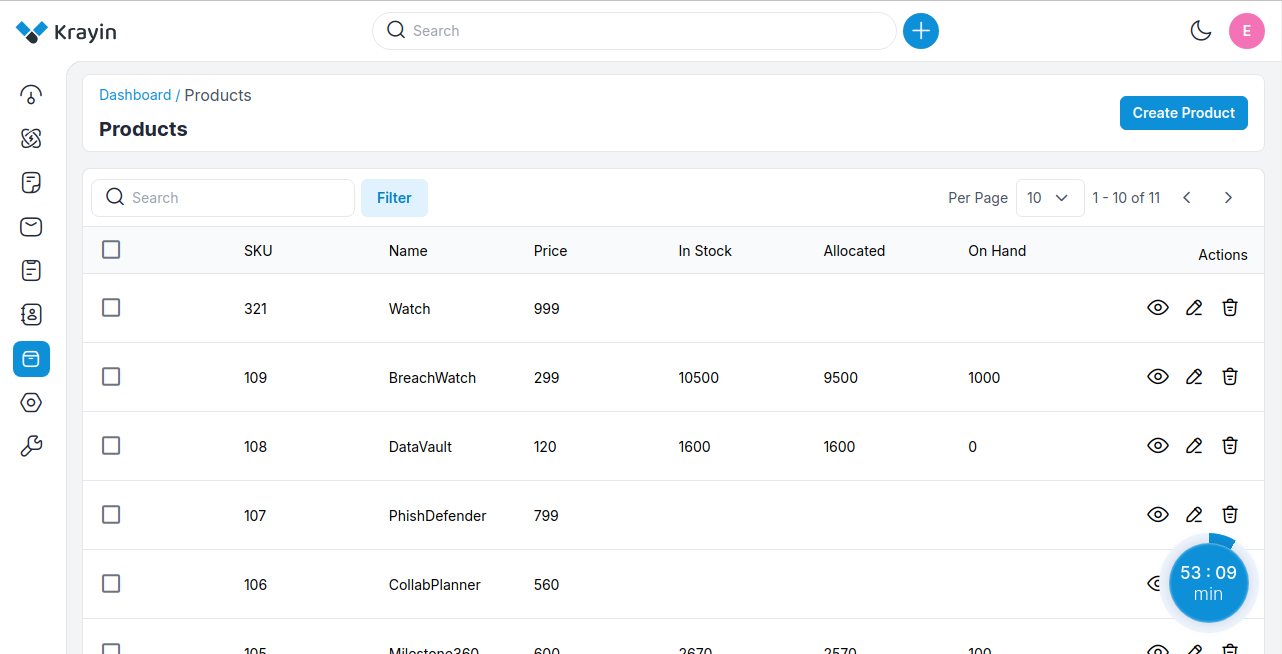
# Mass Delete Products
You can delete all products at the same time by clicking on a check box and then clicking on Delete as shown in the below image.
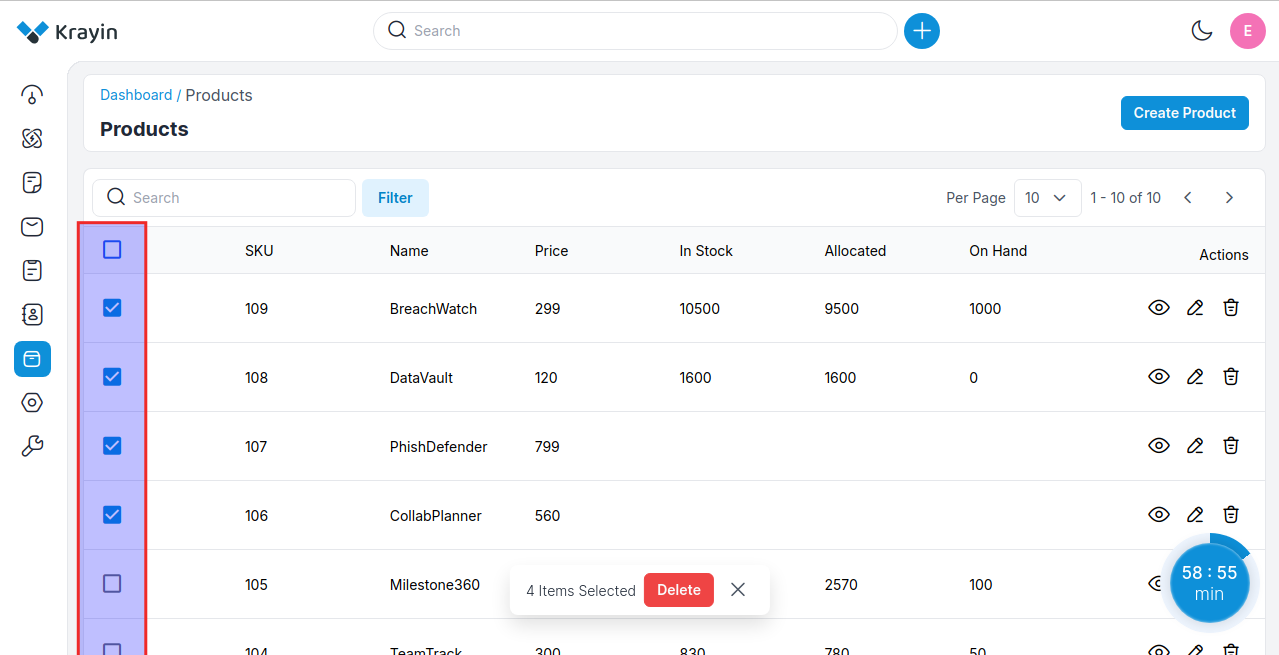
# Use of Filter in Products
You can search the products by using SKU, Product Name, and Price as filters as shown in the below image.
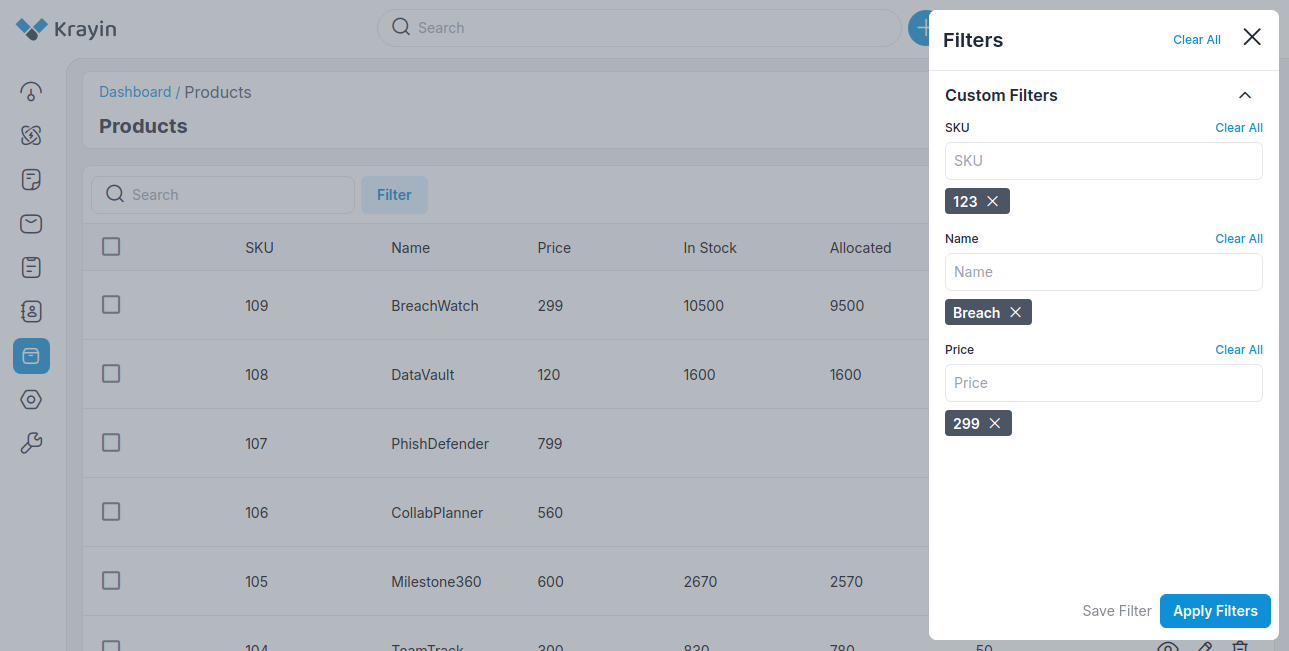
# Actions in Products
There are three types of actions you can perform in the Products section:
- Edit
- Delete
- View
A) Edit Products
After Products creation, if you want to edit the Product Name, Description, SKU, and Price then go to the “Edit” option and click on Save Product button after making changes.
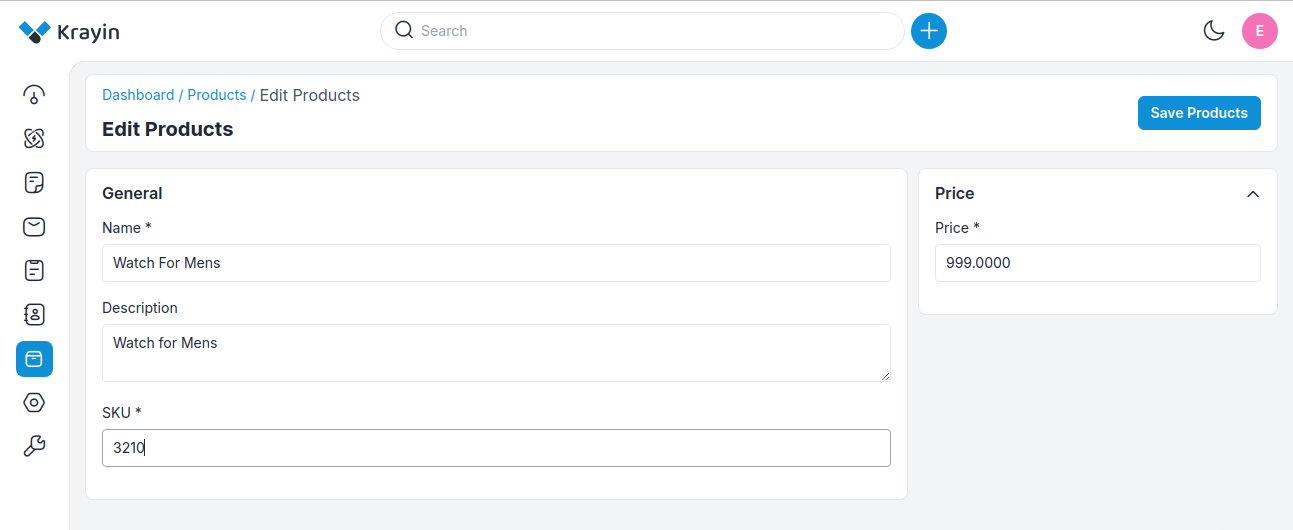
B) Deleting Products
If you want to delete an unnecessary Products from your Krayin CRM, in the action click on Delete button, as shown in the below image.
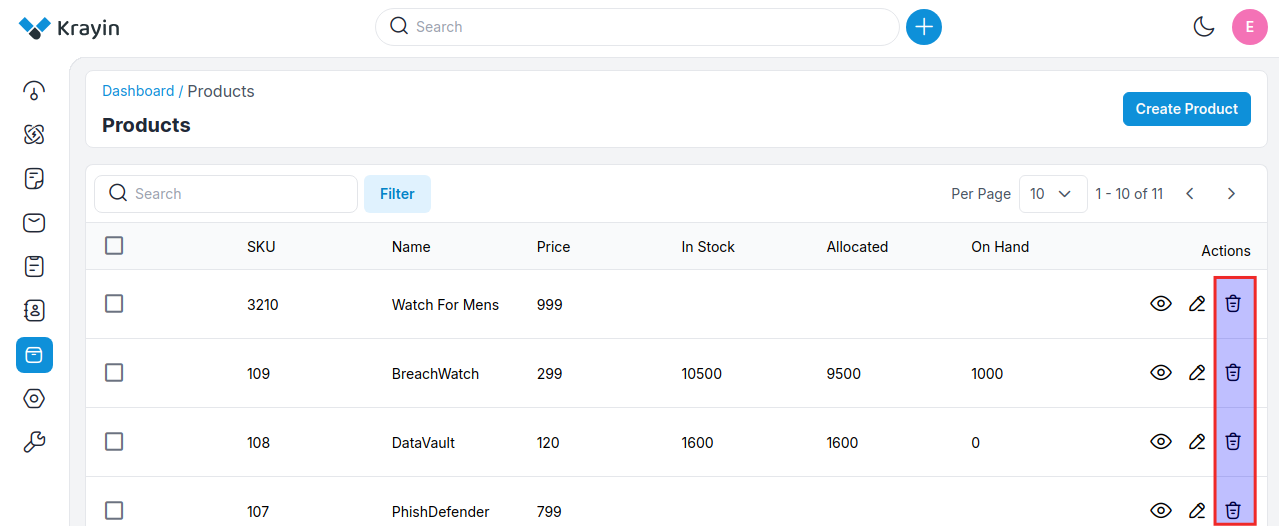
C) View Products
If you want to view a Product or make some edits like if you want to add Files, Notes from your Krayin CRM, in the action click on View button and easily add the Files, Notes, and the data will get visible in Notes, Files and All sections respectively as shown in the below image.
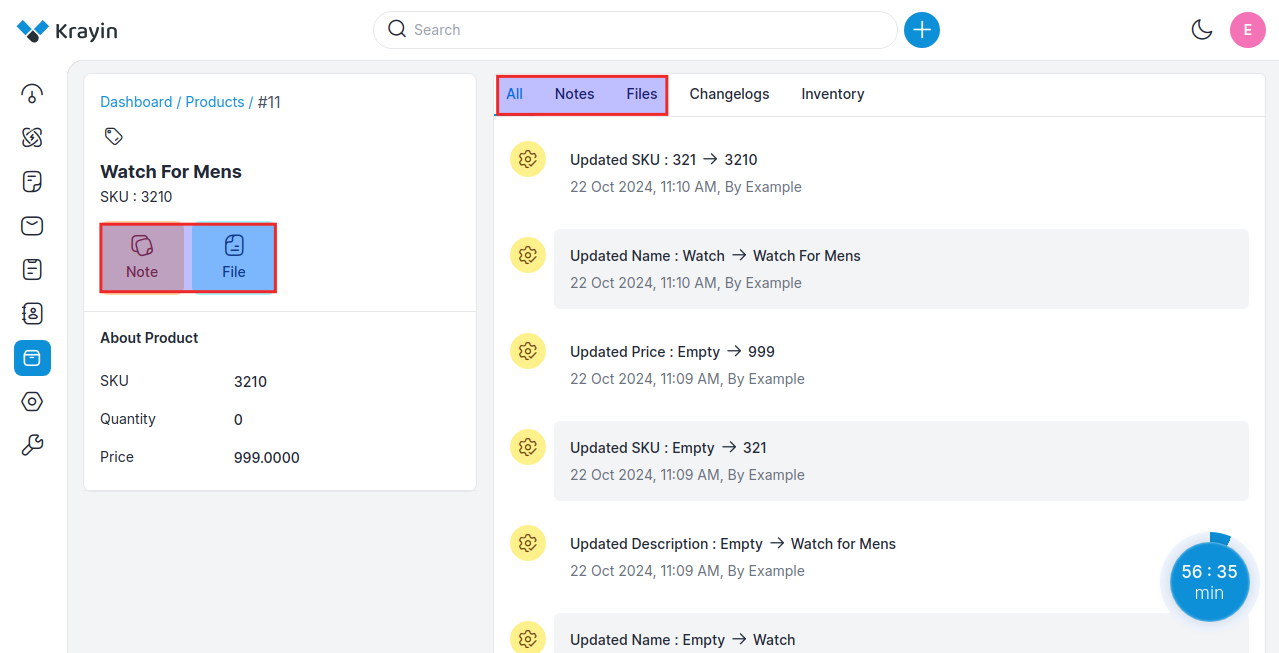
NOTE- These products can be assigned while creating a lead.
By following the above steps you can easily create quotes in Krayin CRM.