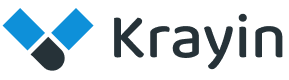# Users
A user typically refers to an individual who interacts with the CRM platform to manage customer relationships, sales processes, marketing campaigns, and other related activities.
# Create a User in Krayin
Step-1 Go to admin panel of krayin and click on Settings >> Users >> Create User as shown in the below image.
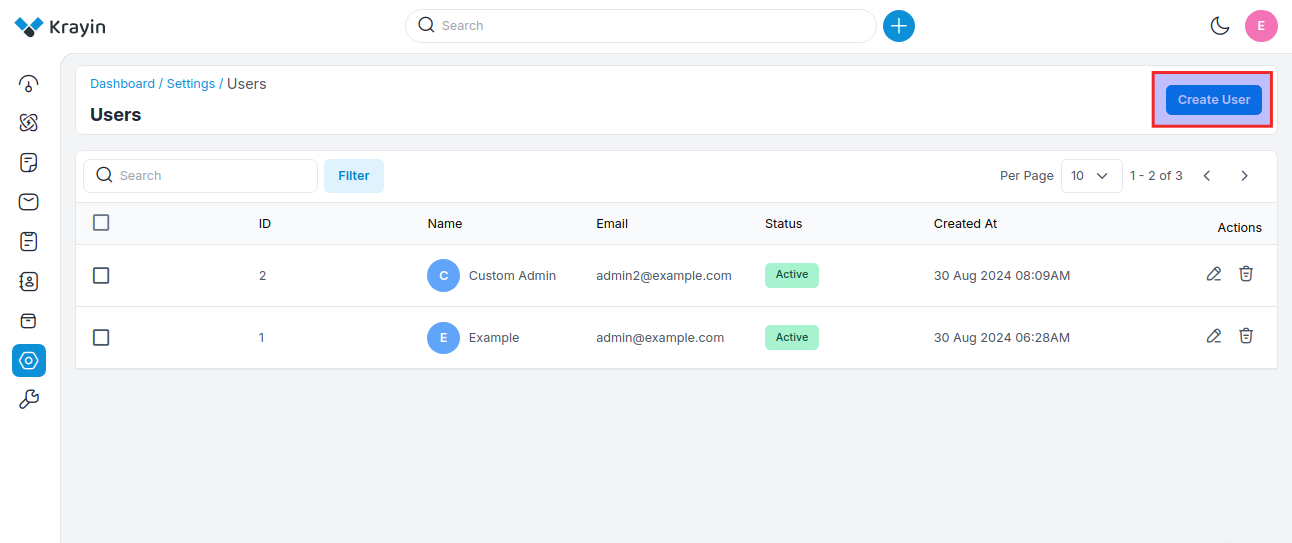
Step-2 Enter the below details.
1) Name- Enter the name of the user.
2) Email- Enter the email of the user.
3) Password- Enter the password of the user.
4) Role- Select the role that you want to assign to the particular user.
5) View Permissions- Select the permission i.e. Global, Group, Individual while creating the user, detailed explanation is mentioned below.
a) Global: Permissions that apply to all users across the system or application. This level grants broad access and capabilities.
b) Group: Permissions assigned to a specific group of users. This allows for managing access collectively, making it easier to apply the same permissions to multiple users without setting them individually.
c) Individual: Permissions assigned to a single user. This allows for tailored access and control based on the specific needs of that user.
6) Group- Select the group which you want to assign to the user.
7) Status- Enable/Disable the status of the user according to your requirements.
Now click on Save User button.
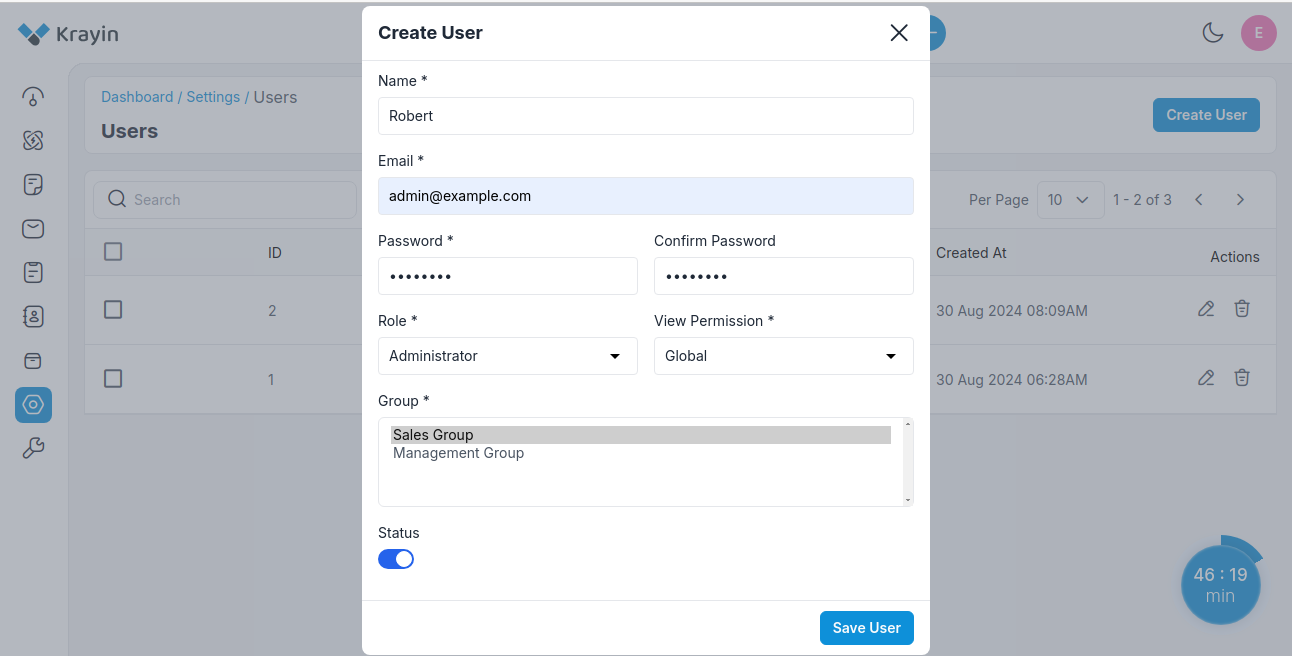
Step-3 A new record is created in the user data grid as shown in the below image.
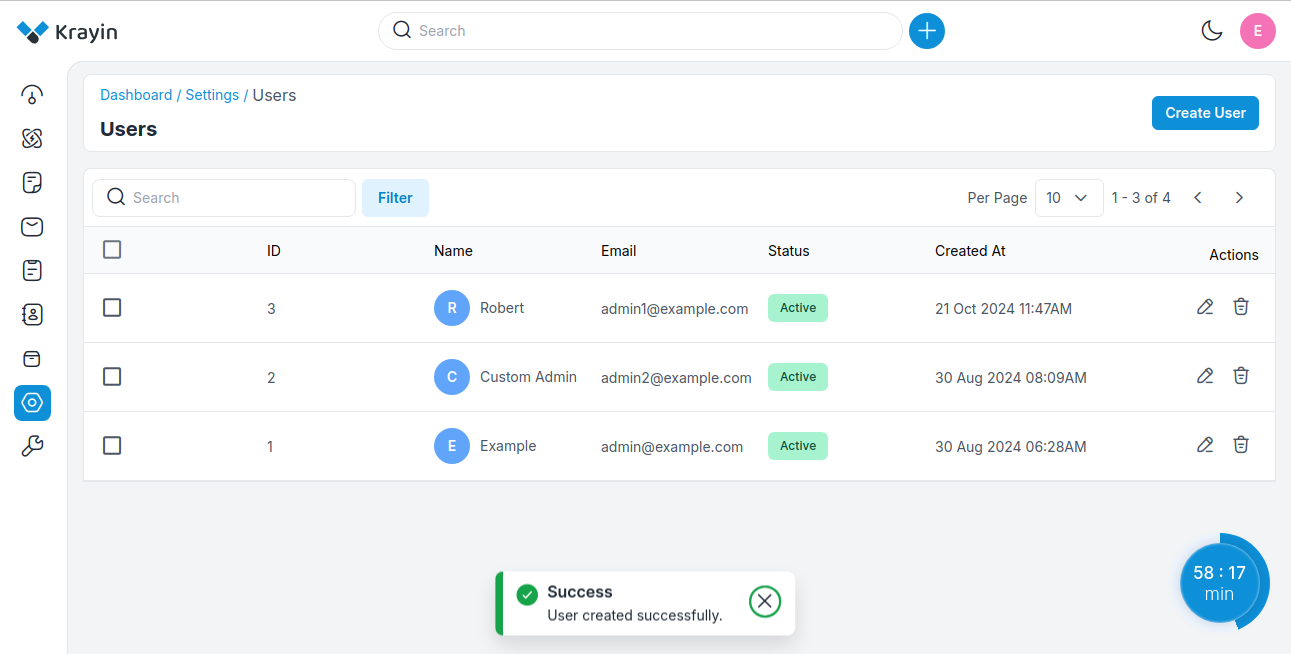
# Actions in Users
There are two types of actions you can perform in the user section:
- Edit
- Delete
A) Edit User
After User creation, if you want to edit or update the name, email, password, role, view permission, group, & status then go to the “Edit” option and click on Save User button after making changes.
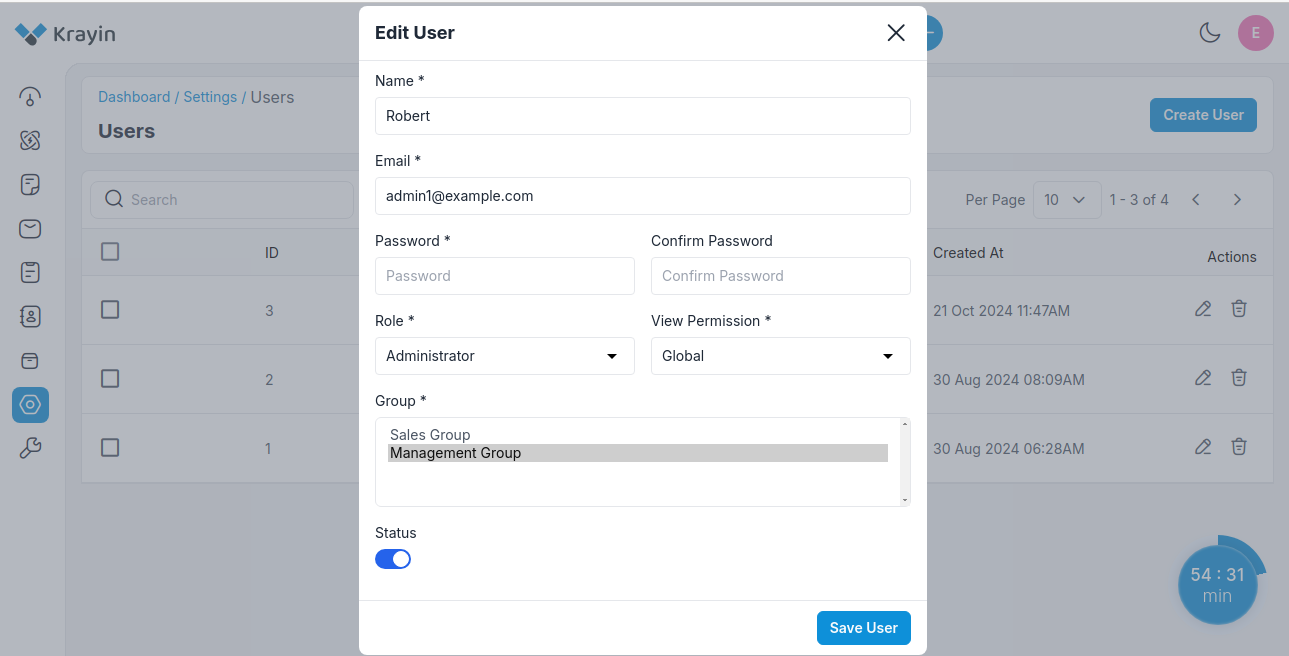
B) Deleting Users
If you want to delete an unnecessary user from your Krayin CRM, in the action click on the Delete button, as shown in the below image.
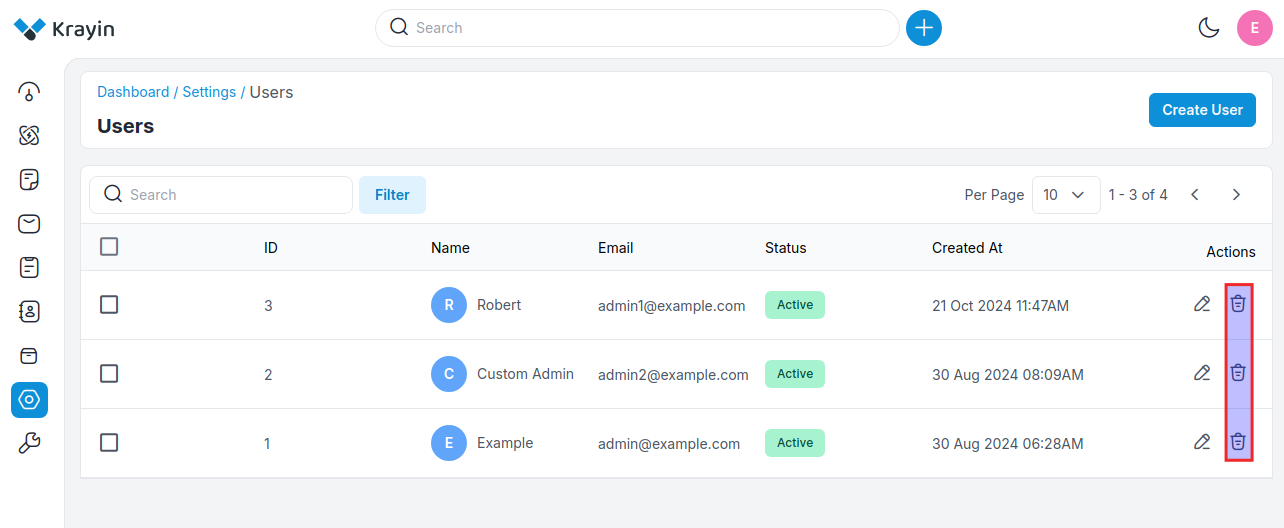
# Use of Filter in Users
After creating a User, you can use a “Filter” to find out the specific users by using “Name, Email, Status, Created At”
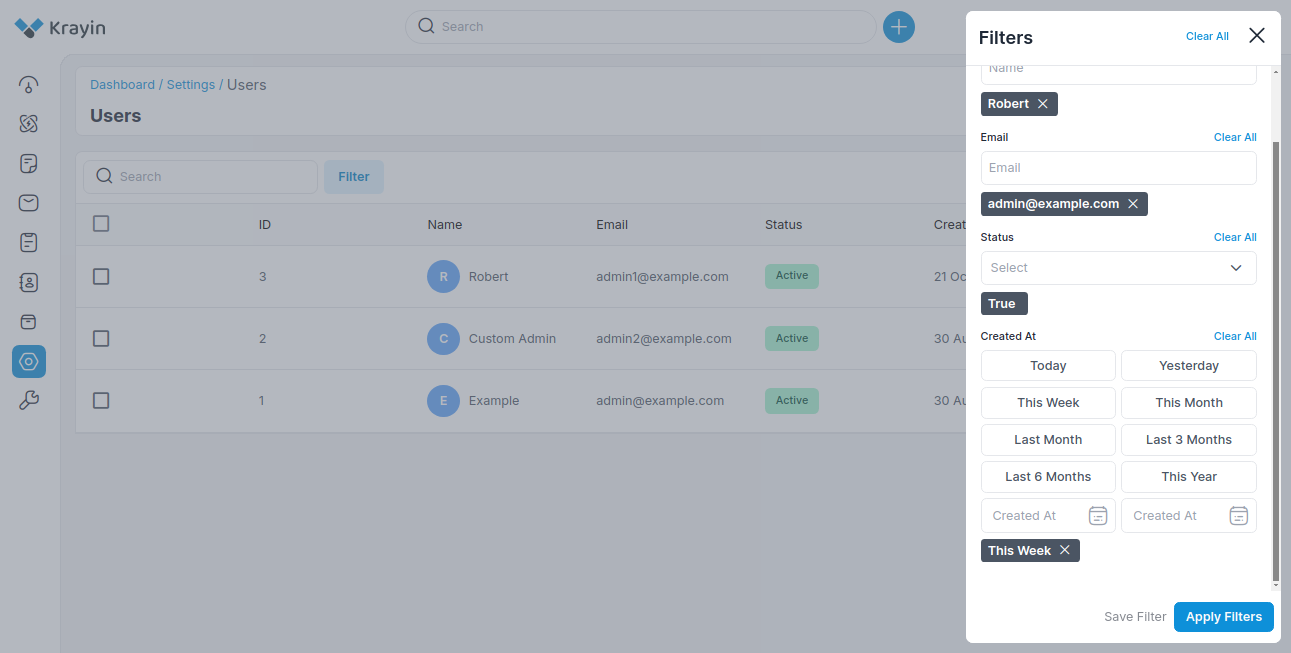
NOTE- These users can be assigned while creating a lead.
By following the above steps you can easily create users in Krayin CRM.