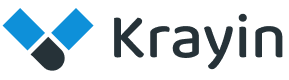# Workflows
A CRM workflow is a series or collection of steps required to complete a business process such as making a sale or responding to a customer complaint.
You can think of a CRM workflow as a line of dominoes you need to knock over to get from an initial trigger to your desired outcome.
# Create Workflows in Krayin
Step-1 Go to admin panel of krayin and click on Settings >> Workflows >> Create Workflow as shown in the below image.
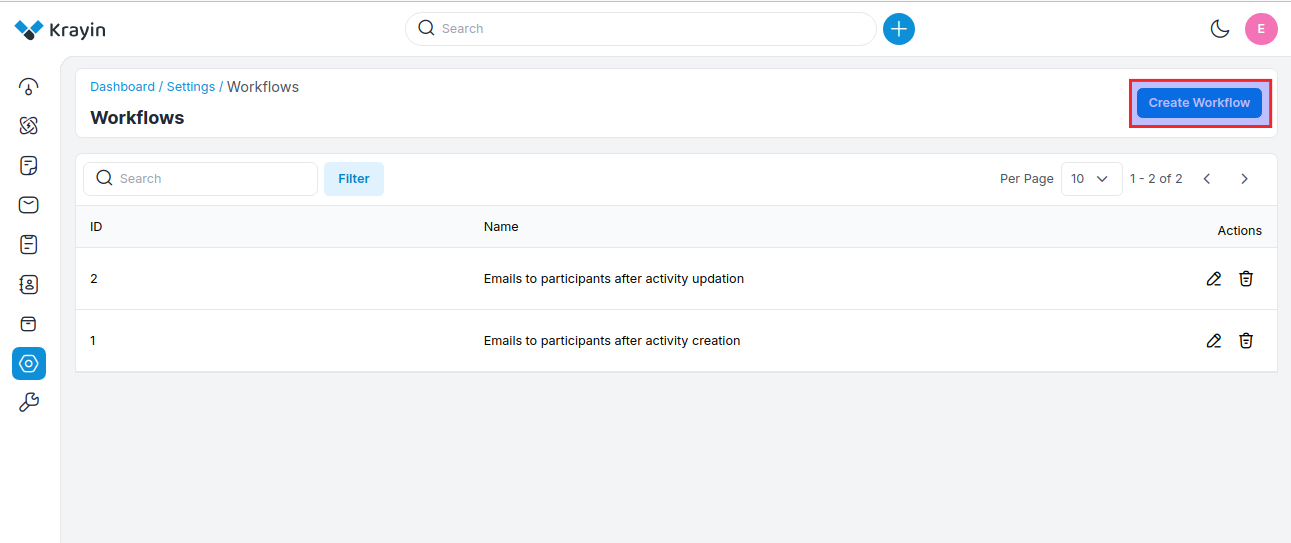
Step-2 Add the below details.
1) Name- Enter the name of the workflow.
2) Description- Enter the description of the workflow.
3) Events- Select the event for the workflow. In the event, you have to select the Lead, Activities, Person or Quotes, and inside that you need to select the actions like create, update, and delete.
4) Condition- Apply the condition as per the requirements. You can set conditions, for specific Events, and are triggered on specific occasions.
5) Actions- Select the action of the workflow.
Now click on Save Workflow button.
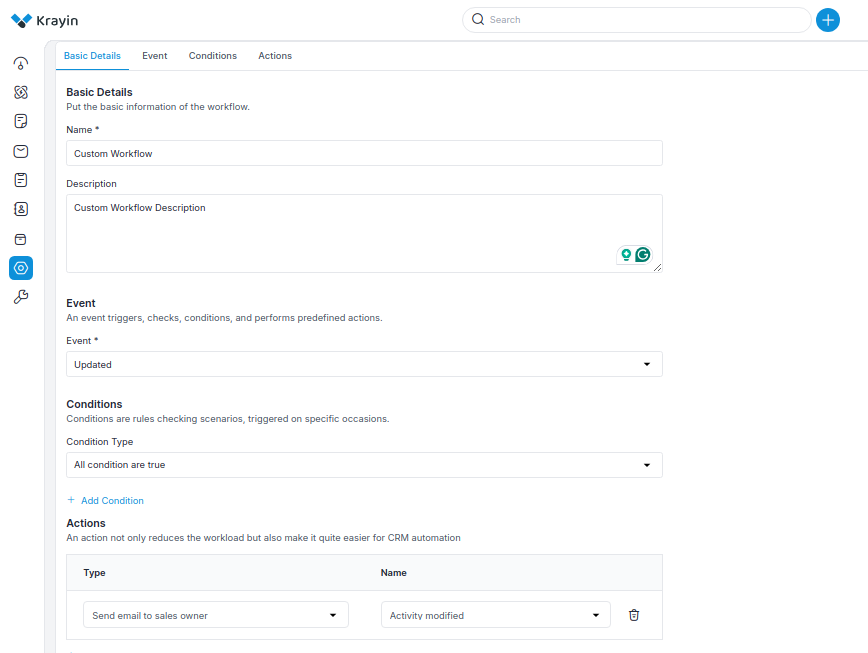
Step-3 A new record is created in the workflow data grid as shown in the below image.
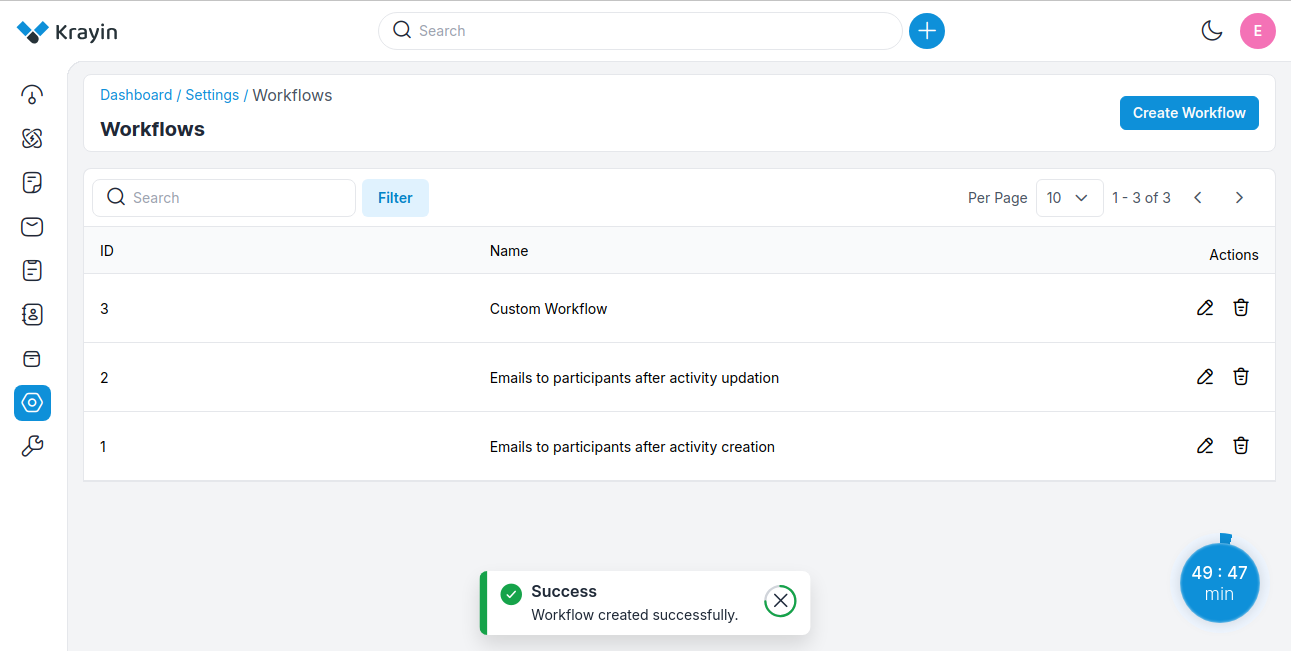
# Use of Filter in Workflow
After creating Workflow, you can use a “Filter” to find out the specific Workflow by using ID, Name
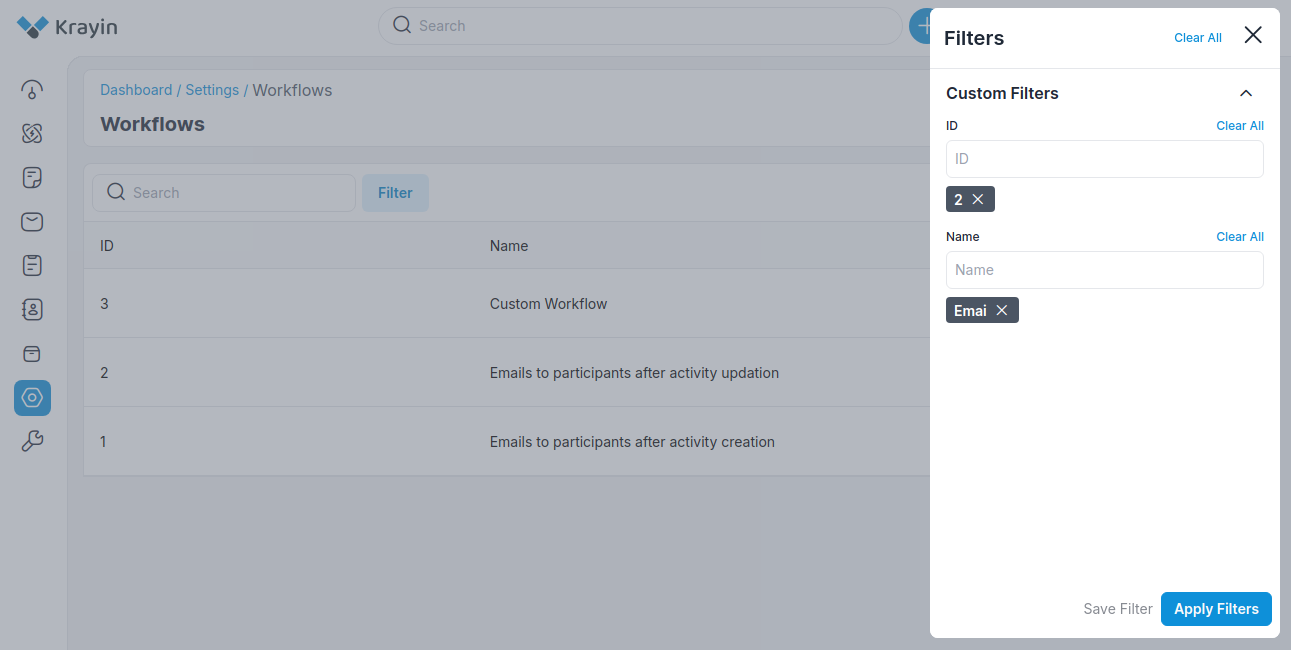
# Actions in Workflow
There are two types of actions you can perform in the Workflow section.
- Edit
- Delete
A) Edit Workflow
After Workflow creation, if you want to edit the Workflow Name, Description, Event, Conditions, Actions then go to the “Edit” option and click on Save Workflow button after making changes.
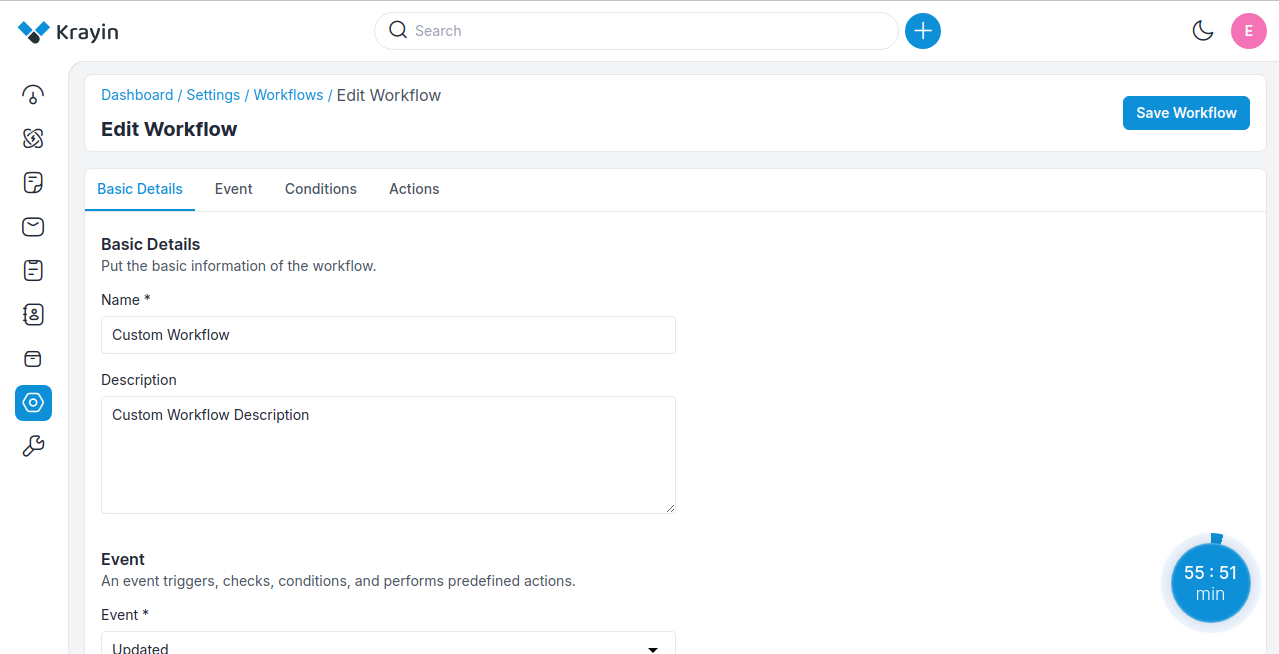
B) Deleting Workflow
If you want to delete an unnecessary Workflow from your Krayin CRM, in the action click on Delete button, as shown in the below image.
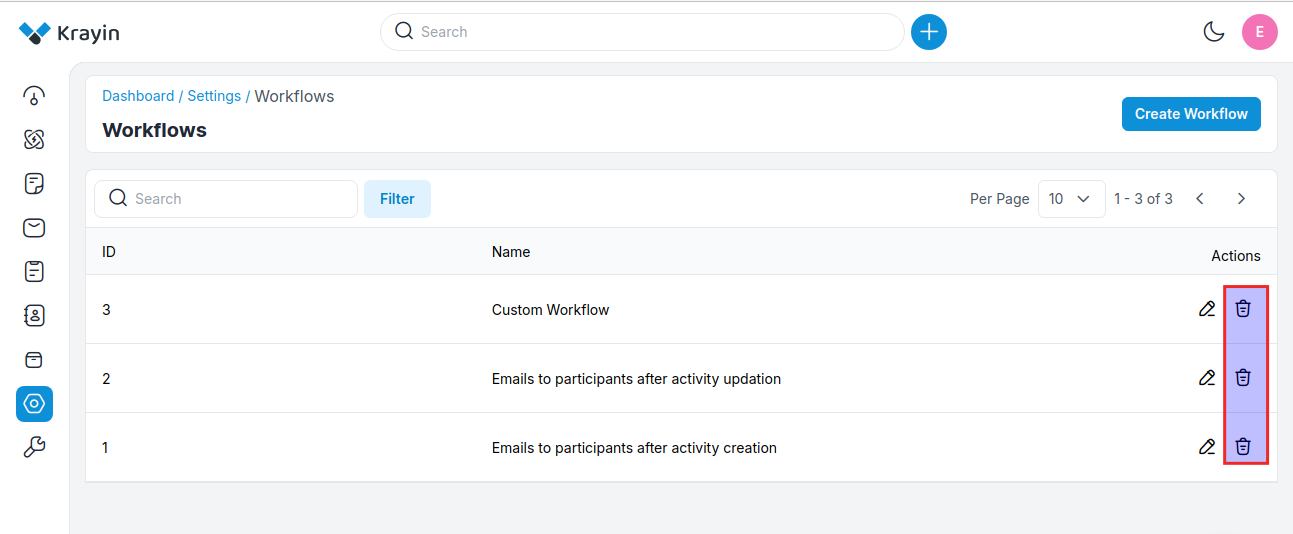
By following the above steps you can easily create & manage Workflow in Krayin CRM.